Are you one of those night owls
who has a lot of screen time at night?👻 Then you may have experienced blurred
vision, headaches or even sleeplessness😴. If so, this might be the perfect time
for switching to your defender🔰- The Dark Mode.
What exactly is Dark Mode?
Well, as the name
suggests the dark mode is kind of a theme which will turn most of the screen into
black colour except images, icons etc. It is important to note that both dark
mode and night mode are not the same even though they sounds similar😑.
What is the difference between
Dark mode and Night mode?
Night mode is nothing but a
screen filter to reduce the blue light emitted by the display by adding warmer
colours where dark mode is as explained before, just a theme which will turn
most of the screen to dark. Both of these are pretty much important since best
results are obtained when these are used together. Some manufactures use the term “night light”
or “reading mode” instead of night mode, but both are the exact same thing😶.
What are the benefits of dark
mode+night mode combination?
1. Reduces blue light emitted by
the display which helps to ease all of the medical issues mentioned above.
2. It can save your battery😎. Yes!
It’s true. Nowadays, most of the phones comes with OLED display which does not
need a backlight to work. Also OLED displays have the ability to control
individual pixels separately. So while using dark mode, most of the pixels can
be turned off completely resulting in less battery consumption🤩. In fact, Google
once stated at their android developer summit that using dark mode, they could
save the battery up to 40% at maximum brightness💡.
3. You won’t be blasted by the
high brightness from your display at night🥶
How you can turn these ON?
1.Windows 10 users can go to
settings>personalization>colours and choosing the colour as dark. To
enable night light, go to settings>system>display>under brightness and
colour, night light.
2. Android users, go to
settings>display>dark mode
For night mode, open
settings>display>blue light filter/reading mode (depending on your device manufacture)
3.Those who are using macOS
Mojave, go to system preferences>general>select dark mode. System
preference>display>night shift for
night mode.
4. iOS 13, open settings>
Control Center>Customize Controls and select dark theme. Go to Settings >
Display & Brightness>night shift for enabling the blue light filter.
In addition to that, you can also
change to dark mode from individual apps using its own settings✌.
So, should
you use these two options in your day-to-day life?🙄 Well, it’s totally depends
on you. If you are okay with the warmer tones in your displays for having a
better sleep❓ Are you okay with reading texts in a different background for an
extended battery life❓ Are you willing to trade some of your visual experience for
a healthy eye in the long run❔ Then you should and if you can’t use your device
on dark mode during day, most of the devices supports a feature to schedule it so
that your display will automatically switch to dark mode after evening. I strongly
recommend to set the night mode strength to at least 70% to get the best
result🤝. Guys,remember one thing-good health is true wealth✔. You should always put your health as your number one priority. Bonne journée 😍
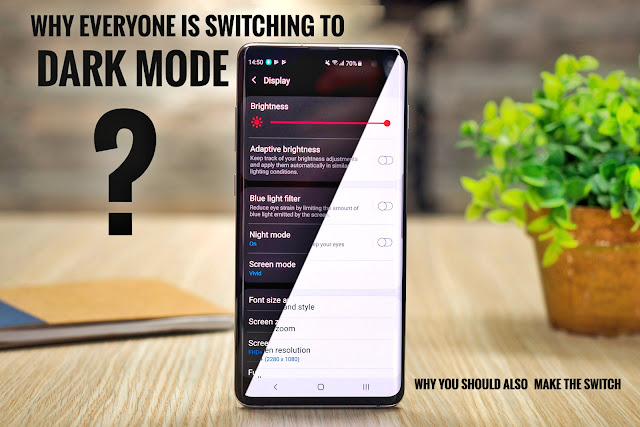
Good
ReplyDelete🤗
Delete